Introduction:
Trello, a popular project management tool, offers a premium subscription for users who seek additional features and enhanced functionality. While Trello Premium can be a valuable asset to many, circumstances may arise where users find the need to cancel their premium subscription.
In this blog post, we will guide you through the steps to gracefully cancel Trello Premium, ensuring a smooth transition back to the free version without losing any of your vital project data.
Step 1: Log into Your Trello Account
Begin the cancellation process by logging into your Trello account using your preferred web browser. Navigate to the Trello website and sign in with the credentials associated with your account.
Step 2: Access Trello Account Settings:
Once logged in, locate your profile picture in the upper right-hand corner of the Trello interface. Click on your profile picture to reveal a drop-down menu. From the menu, select the “Settings” option. This will take you to your Trello account settings.
Step 3: Manage Trello Subscription:
Within your account settings, find and click on the “Billing” or “Subscription” tab. Here, you will be able to manage your Trello subscription details, including the ability to cancel your premium subscription.
Step 4: Locate the Cancel Option:
Look for the option that allows you to cancel or downgrade your subscription. Trello typically provides a straightforward process for users to manage their subscription status. It might be labeled as “Cancel subscription” or “Downgrade to Free,” depending on the version you are using.
Step 5: Confirm Cancellation:
Trello often requires users to confirm their decision to cancel their premium subscription. You may need to click on a confirmation button or answer a brief survey about your reason for canceling. This step is crucial to ensure that users consciously choose to cancel their premium plan.
Step 6: Review Confirmation:
After confirming your decision, review any messages or notifications Trello provides regarding your cancellation. Make sure to check if there are any additional steps or information needed to complete the process successfully.
Step 7: Enjoy Trello Free:
Congratulations! You have successfully canceled your Trello Premium subscription. Your account will revert to the free version, allowing you to continue using Trello’s basic features without any associated costs.
Conclusion:
While Trello Premium is a fantastic tool for users with specific needs, circumstances change, and so do subscription preferences. By following these steps, you can easily navigate the process of canceling Trello Premium and seamlessly transition back to the free version. Remember to assess your project management requirements periodically to ensure you are utilizing the most suitable Trello plan for your needs.






Leave a Reply